Let's Get Visual!
Visuals always improve your slides.
Let’s tackle the No 1 problem with PowerPoint slides:
Too much text presented in bulleted lists.
Now, if your presentation is a report, it's obvious that you're going to need to present detail. But you need to use some clever strategies so that you have the detail required, but the actual presentation is bogged down with mind-numbing data.
Here are some slick slideshow suggestions:
- Create a backbone of slides, each one containing the key point or message that you need to convey.
- Put the slides with the detail behind those slides, but hide them.
- If you need to refer to them in the presentation they are there.
- If you email the presentation for viewing later or print it out or broadcast it those slides will immediately be visible.
- Use lots of graphs and diagrams to convey the detail.
Convert bulleted lists to SmartArt Graphics
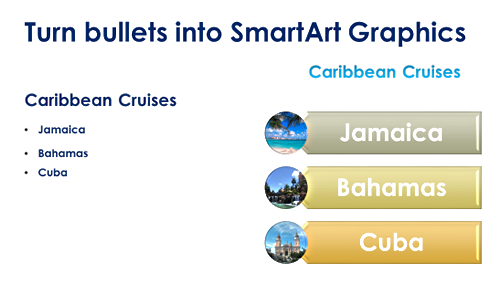
This is the easiest way to improve a bulleted list in PowerPoint. With the nifty SmartArt feature, you can easily turn a dry list into a memorable diagram. Some styles even have a space for a photograph. Text with an appropriate photograph is a great way to communicate your message.
It's easier than you think:
Steps to creating your own SmartArt Graphics
- Create your bulleted list.
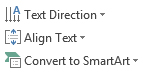 Select the list and click on the Home ribbon (see image on the right)
Select the list and click on the Home ribbon (see image on the right) - Select Paragraph group > Convert to SmartArt
- The following gallery appears:
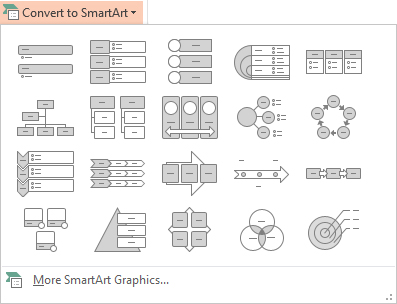
- Select one of the options or click on More SmartArt Graphics to select from entire list.
Potential problems with SmartArt
SmartArt may just be the thing to liven up your text slides. However, there may be drawbacks to using it. For instance:
- It can difficult to edit.
- It may not be flexible enough for what you need.
- You may want something that looks less "clipart-y"
Can it be done without hiring a genius designer? Yes! Watch this space for an exciting answer.